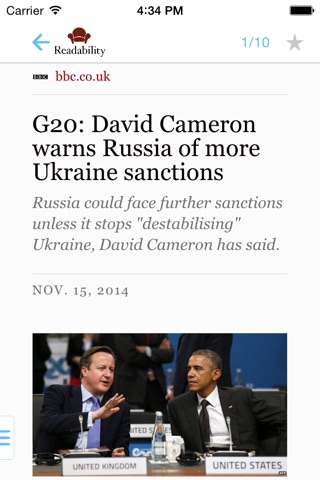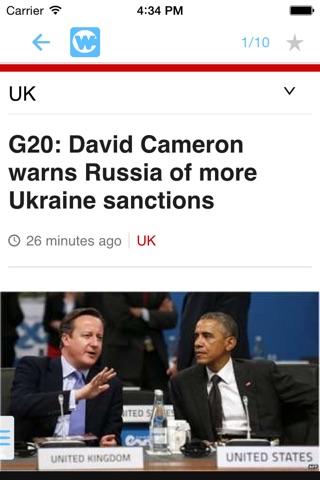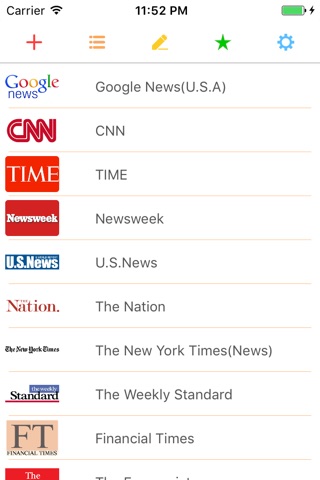Mr.Feed(Reader) app for iPhone and iPad
Developer: Chang Chin-Ming
First release : 22 Jul 2013
App size: 14.37 Mb
Welcome recommended RSS source you needed, I will add it to the source list ^o^/.
Sent here -> [email protected]
===================================
A easy use, concise picture RSS reader, Strive intuitive operation, while providing a high degree of freedom to edit the message source. Dedicated to you for reading news messages.
◆Edit◆
Too much RSS source and hard to arrange? Provides fast sorting and delete functions.
◆Add◆
Find RSS resource? Provides built-in source list for selection, Of course you can enter your own favorite source of information.
◆Modify◆
Transform the RSS Data Source name and picture it, Free to modify space to create their own style.
◆Favorite◆
Support Favorites menu, save up your favorite news, Which means that at any time to see.
◆Setup◆
Welcome to provide advice and issue of returns.
◆Cache◆
Cache support has been viewed RSS feeds can be read offline.
◆Share◆
Fast forwarding messages to the major social networking sites.
I will try to describe the way to use this app, hope my english is good enough to let you understand :-)
===Add new resources===
1.At the first, you could press "+" button and the screen will show many different ways to add resources.
2.If you want to add a RSS resource, there are 3 ways to do:
A.List : There are some RSS resource lists I choose, you can choose anyone you like to add to the App main
screen. If you want to add some RSS resources to the list, you can tell the RSS name, I can add it.
B.Link : You need to directly type the path of RSS resource, ex: http://rss.support.apple.com
C.Search : Use search function to add.
3.Not only RSS resource can be added, you can add other website link.
===What can I do in main screen?===
After you add some resources to the main screen. You can...
1.Press the cell of tableview to see the news.
2.Press the red "+" button to add another news.
2.Press the orange list button to delete a news or sort the news list.
3.Press the yellow pen button to change the title or picture of the news.
4.Press the green star button to see your favorite lists.
5.Press the blue gear button to into setup screen.
===What can I do in news page screen?===
When you see a news, you can...
1. Use finger to Scroll right or left to see previous or next news.
2. Press the green star button to add to your favorite lists.
3. Press the square button in the upper left to switch to Text mode, Readability mode or Website mode.
A. Press the magnifier button to change the size of text.
B. Press the share button to share this news to some social network.
4. Press the list button in the lower left to show the tools bar and then you can choose...
A. Text mode : Only show the simply RSS contents.
B. Readability mode : Show the website and adjust it by the "Readability" tool.
C. Website mode : Directly show the website.
If you have other questions, please contact to me, thinks.